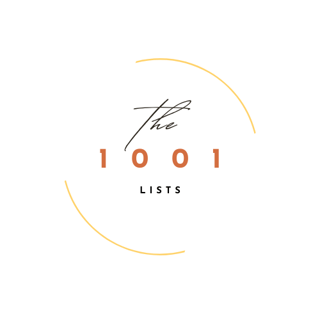21 Tech Shortcuts You’ll Wish You Knew Sooner
TECH TIPS & TRICKS


Let’s be honest—most of us are only using 60% of what our devices can actually do. But with just a few clever tricks, you can save time, stay organized, and feel like a total tech wizard. Whether you're team iPhone or Android, a laptop junkie or casual user, these underrated shortcuts and digital hacks are about to make your life way easier.
1. Tap the Back of Your iPhone to Trigger Actions
In iPhone Settings > Accessibility > Touch > Back Tap, you can assign a double or triple tap on the back of your phone to take a screenshot, open apps, or launch shortcuts. Yes, it’s real—and yes, it’s magical.
2. Use ‘Ctrl + Shift + T’ to Reopen Closed Browser Tabs
Accidentally closed a tab? Press Ctrl + Shift + T (or Command + Shift + T on Mac) to bring it right back. It’s the browser version of a time machine.
3. Google Timer: Just Type It
Need a countdown fast? Type “10-minute timer” into Google. It starts immediately—no apps, no fuss.
4. AirDrop Without Asking
On iPhones and Macs, AirDrop is your instant file fairy godmother. Share photos, files, and videos between Apple devices without ever needing cables, email, or apps.
5. Use the Spacebar to Scroll
Reading a long article? Just hit the spacebar to scroll down an entire page. Shift + Space scrolls back up. Smooth.
6. Turn Your Phone into a Scanner
On iPhone, use the Notes app > Camera > Scan Documents. On Android, use Google Drive > Add (+) > Scan. Your phone = pocket scanner.
7. Clip Anything With ‘Snipping Tool’ or ‘Snip & Sketch’
Windows users: press Windows Key + Shift + S to screenshot exactly what you want—no cropping later. Mac users: Command + Shift + 4 does the same trick.
8. Mute Background Noise in Zoom
Zoom settings > Audio > check “Suppress Background Noise” to cut out barking dogs, fans, or that annoying neighbor mowing mid-meeting.
9. Use Your Voice to Type
On Google Docs, go to Tools > Voice Typing. You can talk your to-do list, ideas, or that 2AM brain dump directly onto the page.


10. Send Yourself a Reminder With Alexa or Google Assistant
Say “Alexa, remind me to cancel that free trial tomorrow” or “Hey Google, remind me to check my email at 5 PM.” Future you will thank you.
11. Press the Period Key in URLs
On mobile Chrome, type a website and press the period key to bring up common domain endings like .com, .net, or .org instantly. Time saved = mood boosted.
12. Use Tab Groups to Stay Sane
Chrome and Safari now let you group tabs by topic. Color code them. Label them. Feel your brain sigh in relief.
13. Search Emails Like a Pro
In Gmail, try “from:john has:attachment before:2023/12/31” to find exactly what you need—no more endless scrolling.
14. Take Advantage of Hidden Menus
Right-click on files, apps, or the desktop for shortcuts you probably didn’t know existed—like creating zip files, renaming in bulk, or opening a file in a different program.
15. Clear Cache Without Guessing
Ctrl + Shift + R (or Command + Shift + R on Mac) reloads a webpage without using the cache. It’s like a digital refresh cleanse for stubborn websites.
16. Your Headphones Can Be a Mic Too
Wired headphones often have surprisingly good built-in mics. Plug them in for better audio on calls, gaming, or quick voice notes.
17. Pin Notes to the Top of iPhone Notes App
Swipe right on a note and tap the pin icon to keep it at the top. Great for goals, affirmations, or your go-to grocery list.
18. Use Keyboard Dictation on iPhone
Tap the mic on your keyboard (anywhere you type) to speak instead of type—especially handy when multitasking or too tired to text.


19. Shake to Undo (iPhone Only)
Made a typo or deleted something? Just shake your phone to bring up the “Undo” option. Dramatic? Yes. Effective? Also yes.
20. Use YouTube’s Keyboard Shortcuts
Press K to pause/play, J to rewind 10 seconds, L to skip forward, and M to mute. Suddenly, you're binge-watching with power.
21. Use 'Find My Device' Before You Lose It
Set up Find My iPhone or Find My Device (Android) before disaster strikes. It tracks your phone even when it’s on silent—and could save your sanity.
Final Thought:
You don’t need to be a tech expert to use tech smarter. These small hacks save time, reduce stress, and give you that smug "I know something you don’t" feeling. Go ahead, share your new powers—and act like you’ve known them all along.